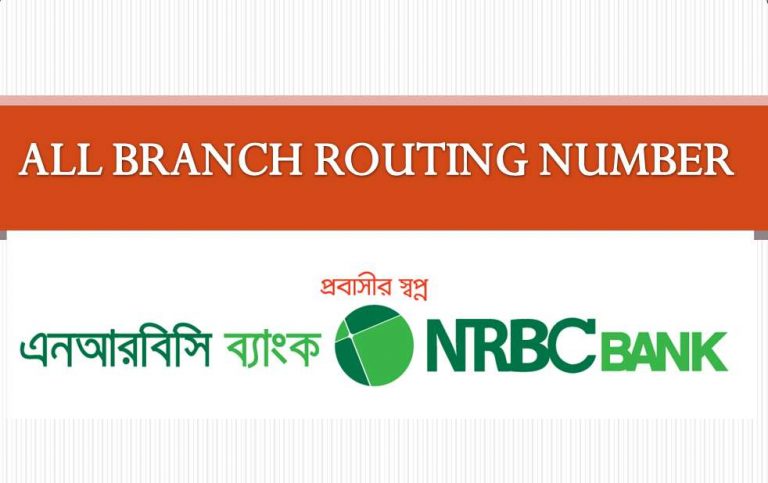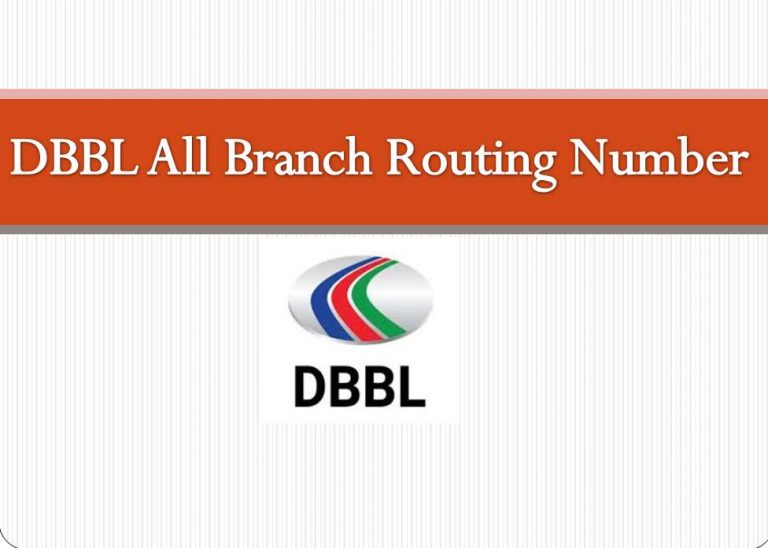Upay Mobile Banking (UCBL) Menu, Helpline Number, Logo, Transaction charge & Limit, Email and Head office address
UCBL Bank’s current mobile banking name being the “Upay”. “Upay” Mobile Banking Bangladesh is one of the leading and digital mobile banking jetty licensed by Bangladesh Bank is committed to conducting mobile banking activities. UCBL’s former mobile banking name was “Upay” and introduced way naming instead of the current U-Cash. Bangladesh UCBL Mobile Banking was first launched on 4 July 2013.
So at present UCBL is continuing its activities with the aim of conducting a reputed and digital mobile banking activity in Bangladesh by naming Mobile Banking. So today we will record all the information about the ways of mobile banking such as deposit, cash out, send money, top-up in this article that you can know all the information about UCBL’s “Upay” mobile banking. Let us describe the information sequentially below.
“Upay” Mobile Banking Menu Code
If you want to know the menu code of the way mobile banking and want to manage the activities of the way. Then you must know the way menu and manage the activities by dialing through the menu code.
Menu Code *268#
Logo of Upay
Mobile banking you want to know about the logo of mobile banking and save the logo then we have attached the mobile banking logo in this article which you can save.

“Upay” helpline number
If you are looking for a mobile banking helpline number, if you want to know or complain about a mobile banking product or mobile banking, you need to know your number. So the following is the way to provide the helpline number of mobile banking.
Upay Helpline Number: 16419 or 09610016419
Upay Head office address, Email, and Website address
Although Way UCB Bank is a new mobile banking, many people are searching Google for Way’s head office address, e-mail, and website address. Do you want these addresses? So let’s provide the head office address, email address, and website address of the way on our website to collect.
- Head office address; Plot CWS (A) -1, Road 34, Gulshan Avenue, Dhaka – 1212, Bangladesh
- Email address: [email protected]
- Website: www.upaybd.com
Service of “Upay” Mobile Banking
If you want to know more about the services currently provided by Upay Mobile Banking, stay tuned to our website as day-to-day Upay Mobile Banking has added new services.
- Cash in
- Cash-out
- Send Money
- Mobile Recharge
- Bill Payment
- Traffic
8 taka cash out charge at UCB ATM Booth.
If you withdraw money from UCB Bank ATM Booth to Way account then you have the golden opportunity of cash out and the lowest cash-out charge. If you want to transact with the lowest cash out then one way is to open an account today and transact with the lowest cash-out charge. So only 8 rupees cash out charge per thousand.
Cashout Charge 8 Taka per thousand


“Upay” transaction charges/Fees
If you are a customer of Mobile Banking and want to know the transaction charges then let us know the details of the transaction charges which are paid by Mobile Banking.
| Name | Charge(USSD ) |
| Cash in | `Free |
| Cash-out | 18.5% |
| Send money | Tk.5 (per transaction) |
| Mobile recharge | Free |
U Cash Transaction limits
Are you a customer of mobile banking? Then you need to know the transaction limit in your account to make the transaction. Here is the way to highlight the transaction limit of mobile banking. Find out.
| Name | Daily limit | Monthly Limit | ||
| Cash in | 5 | 30000 | 30 | 200000 |
| Cash-out | 3 | 25000 | 20 | 150000 |
| Send Money | 5 | 25000 | 20 | 75000 |
| Mobile Recharge | 100 | 1000 | 1000 | 10000 |
Withdrawal limit from ATM booth through “Upay” wallet
If you are Upay customer then you can withdraw money from the ATM booth through the way wallet but how to withdraw money and what is the transaction limit we have given below.
| Service type | Frequence | Limit ( in BDT) | |||
| Source | Destination | Daily | Month | Daily | |
| Wallet | ATM Withdrawal | 4 | 100 | 25000 | |
|
Month limits |
||
| Month | Per trans (Min) |
Per trans (Max) |
| 30000 | 500 | 20000 |
Limits of Mobile Recharge by “Upay” Wallet
You can recharge your mobile through “Upay” Wallet but you need to know how many times you can recharge your mobile in days, months, and years. Let us know the mobile recharge limit below.
|
Service Type |
Limits |
|
| Per trans (Min | Per trans (Max | |
| Mobile Recharge – Prepaid | 10 | 1000 |
| Mobile Recharge – Postpaid | 10 | 5000 |
How to open an “Upay” account
What are the ways you want to open a mobile banking account but you need to know what is required to open an account? Then you need to know how to open an account and now I will tell you what documents are required to open an account in a successful way.
- install Upay apps
- NID ( National ID)
- Mobile Number.
How to install and download “Upay” apps
The way you can install apps from the Google Play Store if you want to open a selfie account and make transactions. For this, you need to install or download the app by following the procedure below.
You need to follow the following steps for downloading the app:
- Click Play Store from your Android Phone or Apps Store from iPhone
- In the search option type Upay UCB for a quick search.
- Download the App.
How do you register yourself through the way apps
You can register your account manually through Apps but you need to know how to register. Let’s learn the method below to learn how to register an account through apps.
Please open the app & follow the below steps:
Step 1: Click SIGN-UP and complete the KYC.
Mobile number
Full name as per NID
DOB
NID/Smart Card Number
NID/ Smart Card Image (both side)
Email Id (optional)
Referral mobile number (optional)
Step 2: You need to log in again
Step 3: Enter OTP which will be send to your registered mobile number.
Step 4: Accept the terms & condition for using Upay.
Step 5: Enter password
Step 6: Re-enter password
Step 7: Select secret questions & provide the answers accordingly. The answer is case sensitive.
Step 8: Press Ok
Step 9: In your Upay home dashboard, you will find “Verify”. Click on “Verify” to verify the wallet with
Bank accounts.
Step 10: In the case of UCB bank Account:
Put the mobile number (both Upay wallet and UCB account mobile number has to be
same)
Put the UCB Bank account number and press “Continue”
An OTP will be generated. Put the correct OTP in the OTP box.
Bank Account Verification and KYC verification will be successful
*Mobile no, NID, Name, and Date of Birth of Upay wallet and UCB account has to be the same
In case of Other Bank Account:
Click “Add Other Bank Account”
Click (+) sign to add the account
Select Bank name from the drop-down menu
Select District
Select Branch and press “Continue”.
Step 11: NID Verification: Upay will verify the NID to active the Upay Wallet
How can I recover the password if I forget it?
You can simply set a new password by clicking forget password option from the login page. You need to
follow the following steps for reset the password:
Step 1: Enter your registered mobile number.
Step 2: Click forget password option
Step 3: You will get a POP UP for reset password
Step 4: Press OK.
Step 5: Enter OTP (OTP will be automatically filled in OTP option)
Step 6: Answer all security questions accordingly.
Step 7: Enter new password
Step 8: Confirm the same password
Step 9: Press continue
You will get a successful POP UP for password reset.
How can I add my UCB account(s) in Upay?
You can able to view all current & saving accounts in Upay after activation/verification of your Upay
account.
If your UCB Accounts are not tagged automatically, then you can tag your account from Upay app by
doing the following steps:
Login to your Upay “App”
Go to app’s Manu
Press UCB Account Tagging
Insert your CASA Account Number and Mobile Number (Name, Mobile Number, NID and Date
of Birth must be same for CASA and Upay)
View your tagged account at Wallet
If your UCB Account is not tagged, you can do by the following steps:
Login to your Upay account from Upay Site (https://www.Upaybd.com/login)
Select Wallet and press Add (+) button
Insert your CASA Account Number and Mobile Number associated with CASA for OTP
View your tagged account at Account and Wallet
*In the future customers will be able to add/tag their credit cards also.